Try out these secret codes for additional functionality on your iPhone! All you have to do is go to the phone screen, type in the numbers and press call.
Hide Your Caller ID
Type #31# and then the number you are trying to call. This code temporarily hides your caller ID so that the person you are calling will not be able to see that it is you calling them.
Get Your IMEI Number
Type *#06#. Your phone has a unique serial number which is programmed into it as an identifier. The number is especially useful if your phone is stolen and you wish to block it from being used.
Get Your Signal Strength As A Number
Type *3001#12345#*. This will bring up a list of options. Don’t select any of the options but rather push and hold the power button. When the slide to power off option appears, push the home button. Your signal strength indicator will now be replaced with a number in decibels. The number is negative so the lower the number, the higher the signal strength. Around -40 is full strength while anything below -120 is very low strength, You can toggle between the number and the circles by tapping on the signal strength.
Call Forwarding
Type *#21#. This will allow you to check to see if you are forwarding calls and to the number they are being forwarded to.
Call Waiting
Type *#43#. This will show you if you have the call waiting service turned on or off. To turn it on, type *43# and to turn it off again type #43#. You will probably have to pay for this service so check with your carrier first.
Do you know how you should be charging your iPhone? Extend your phones battery life by following these iPhone charging tips.
Have we left out any codes that you know about? Let us know in the comments section below.
Share These Codes With Your Network


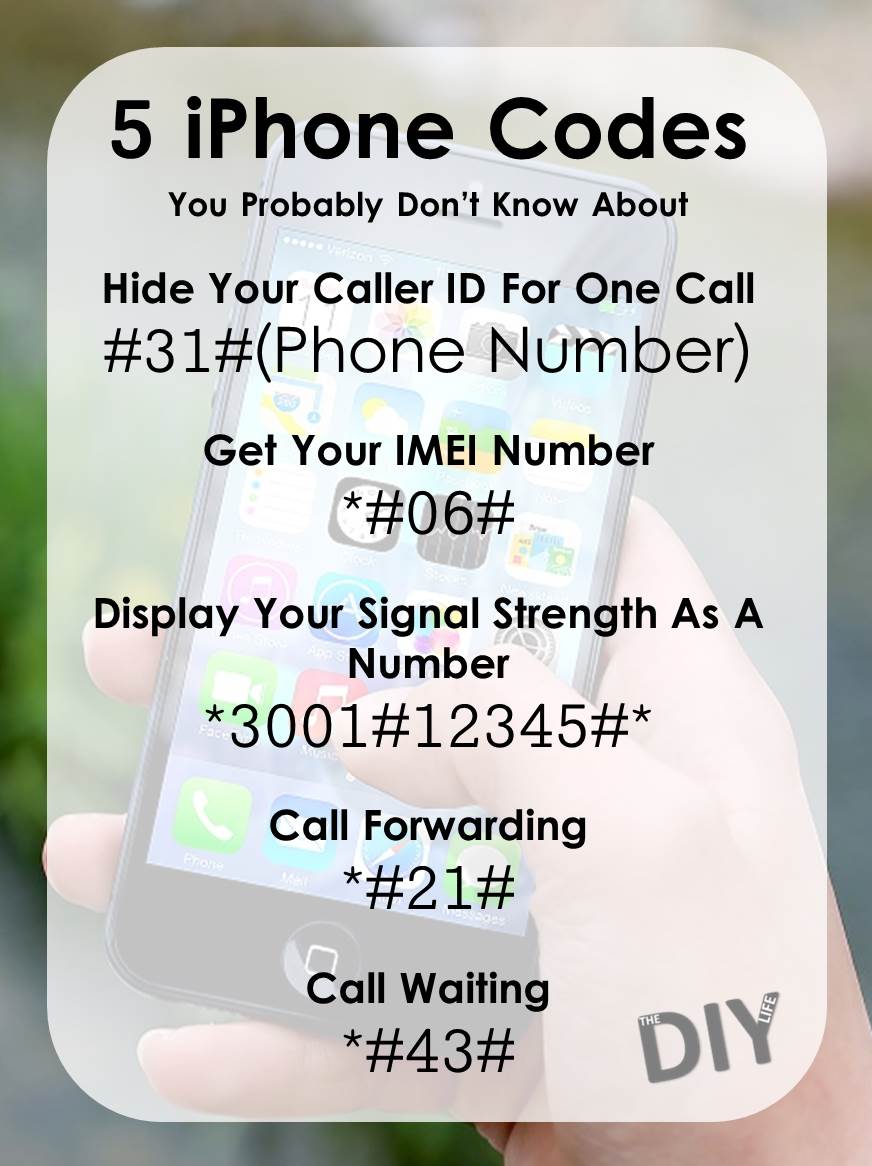
To get your IMEI number it’s actually *#06# instead of #06#. Some one might want to correct that in the article.
Thanks Tommy, you are correct. We have corrected it in the article.
I can get the signal strength to flash briefly but it does not stay / toggle. Is there something I’m missing?
Hi Todd. When you type the number and press call, does your phone show up with a “Field Test” page? Once it displays “Field Test” then push and hold the power button (top or right side depending on the model) until “Slide to Power Off” shows up, then push and hold the “Home” button (release the power button) until the home screen is displayed. The strength as a number should now be displayed. If you skip pressing the power button and just press the home button then the number is briefly displayed before returning to the bars/circles, this also turns the feature off.
#31# doesn’t work!
#31# (phone number worked! Showed up as “Private Number”. Thanks!
I don’t have a home button on my iphone, so how would I get my signal strength?
How can I call a number and not have that number show up on my phone or phone bill?