Today we’re going to be taking a look at the new Khadas Edge 2. I can tell you upfront that this is one of the fastest SBCs that I’ve tried out, which is made even more impressive by its really compact design and power efficiency.
This is an Arm-based SBC (single board computer) that Khadas have recently launched and they’ve sent me their pro version to try out and share with you. They’re currently running an early bird offer until the end of October, so you can get the Edge 2 for $199.
Here’s my video unboxing and review, read on for the written review:
Where To Get The Khadas Edge 2
Equipment Used During The Review
Unboxing & First Look At The Edge 2
Like Khadas’ other SBSs, the Edge 2 comes in a branded, compact white box.

Within the box, you’ll find a warranty card, a basic quick-start manual and then the Edge 2 itself. It doesn’t come with a power adaptor, so you’ll need to purchase this separately.

The Edge 2 is powered by an 8-core RK3588S SOC, which has 4 A76 cores running at 2.25Ghz and 4 A55 cores running at 1.8Ghz. Graphics are handled by an integrated ARM Mali-G610 MP4 quad-core GPU running at up to 1Ghz.

There are two versions of the board, the Basic with 8GB of LPDDR4 RAM and 32GB of eMMC storage and then a pro version, which is this one, with 16GB of LPDDR4 RAM and 64GB of eMMC storage.

Taking a look at the ports around the edges, we’ve got two USB type A ports, the left one being USB 2.0 and the right one being USB 3.1, we’ve also got two USB type C ports, the left one being for power only and the right one being USB 3.1 with a display port. In the centre is a single full-size HDMI 2.1 port.

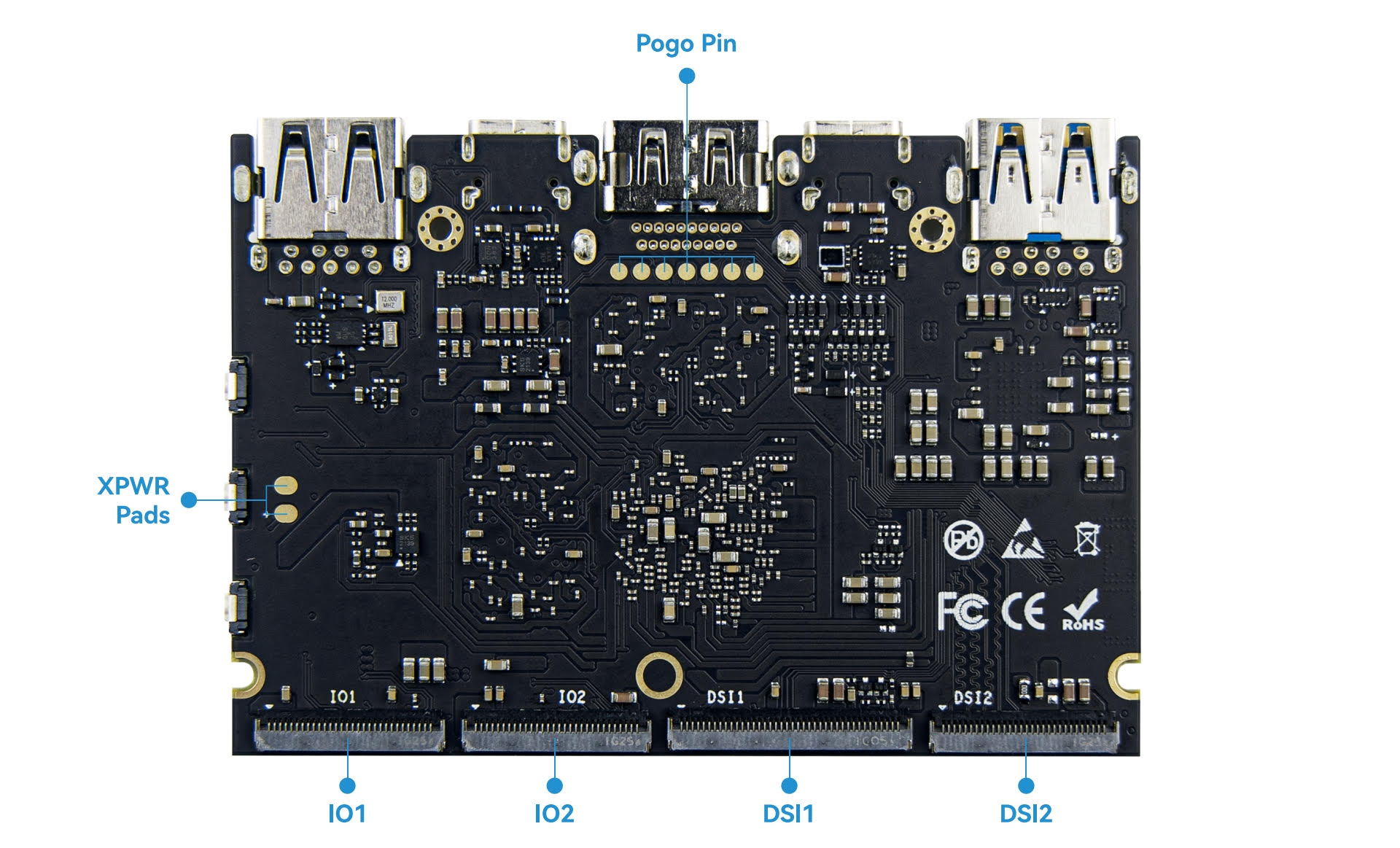
Alongside each USB C port is a small RGB indicator LED, the functionality of these can be configured in the software.

On the side of the board are three buttons, a power button, a function button and a reset button.

We’ve got three CSI camera connectors along the back.

You may have noticed that there is no Ethernet port, which is a little disappointing although the board does have WiFi 6 and Bluetooth 5.2, or you could just add a USB dongle.

Lastly, we’ve got a PWM fan header that we can plug their fan and heatsink into, we’ll take a look at that shortly.
Along the bottom are two IO ports with interfaces like I2C, SPI, UART, PWM outputs etc, basically what you would have had if the Edge 2 had a set of GPIO pins, and then two DSI display connectors.

Although you’ve still technically got the IO ports, they’re far less accessible than they are on a board like the VIM series, so this board seems to be primarily designed to be something like a media player or a low-power network device like a file server or a Docker server.
There are also some other features like dual microphones and a real-time clock with battery backup.

Edge 2 Active Cooling Kit
Khadas have also sent me an active cooling kit along with the board, this is sold separately for $25. The active cooling kit is only compatible with the Edge 2 and can’t be used with other Edge or VIM series boards.

From their website, it looks like they’re working on a version that’ll be sold in a really cool-looking case and will include the cooling kit within it, but that version is only going to start shipping in December.
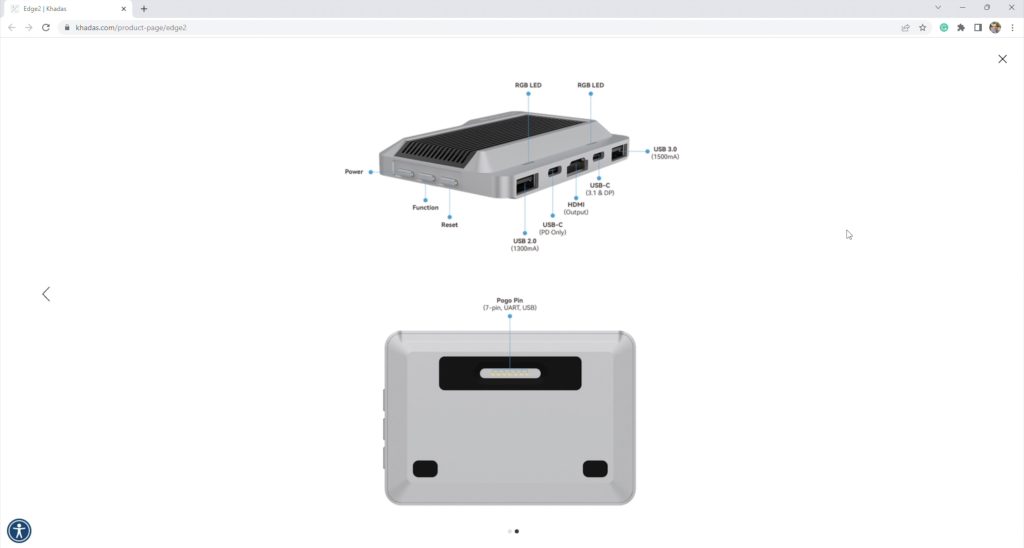
If you’re using WiFi or Bluetooth, which is quite likely without an Ethernet port, then you’ll also need to connect the included antennas, which is possible to do with the active cooling kit installed.


So that’s a summary of the hardware, let’s try powering it up and see what it can do.
Flashing The OS With OOWOW
This is probably one of my favourite features of this board, the Edge 2 has an embedded service called OOWOW. This is basically a wizard that guides you through connecting your device to the internet, then it allows you to select an OS image from a list of up-to-date images and it’ll manage downloading and installing the OS so that the board is ready to run.
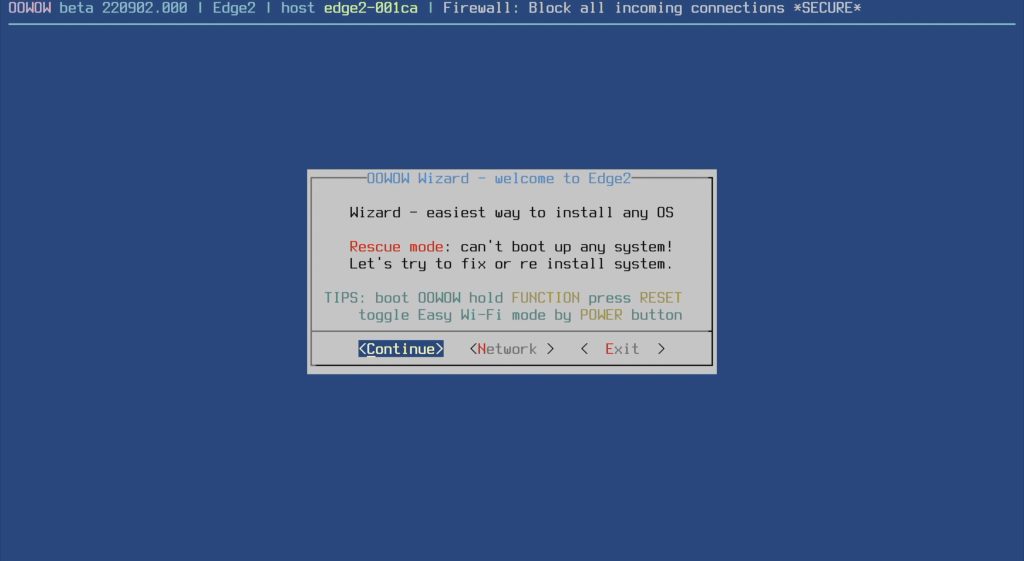
This system provides a much easier out-of-box experience, you don’t need to mess around with flashing microSD cards or onboard storage, and you don’t even need another computer. You just plug the Edge 2 in and you use the OOWOW system to download and install your operating system.
We’ll start by getting the board connected to WiFi as we don’t have an Ethernet port to plug into. Then we can select our installation image, I’m going to install the Ubuntu 22.04 image, which was last updated a few days ago.
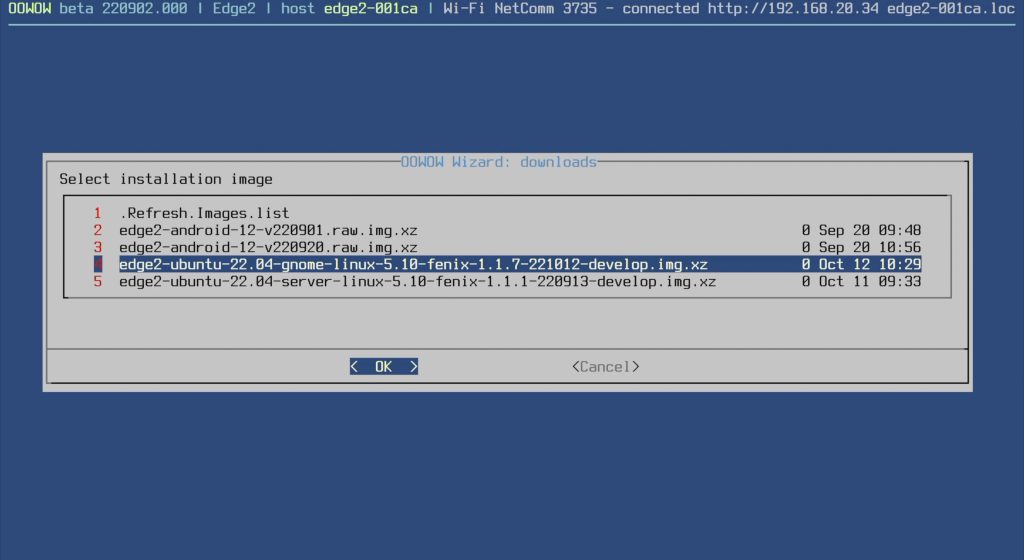
Then we just let OOWOW do its thing, it’ll first download the image and then give you a prompt to install it. Once installed it’ll ask you to reboot and your Edge 2 will then boot into your operating system. You can also access OOWOW again to flash a different image using the function buttons on the side of the board.
YouTube Video Playback On The Edge 2
Now that we’re booted into the operating system, if we got to about you can see we’ve got 16GB of RAM and 64GB of eMMC storage. The processor doesn’t show up and graphics are unknown. We’re running Ubuntu 22.04, 64-bit, gnome version 42.4 and we’re running the Wayland windowing system.
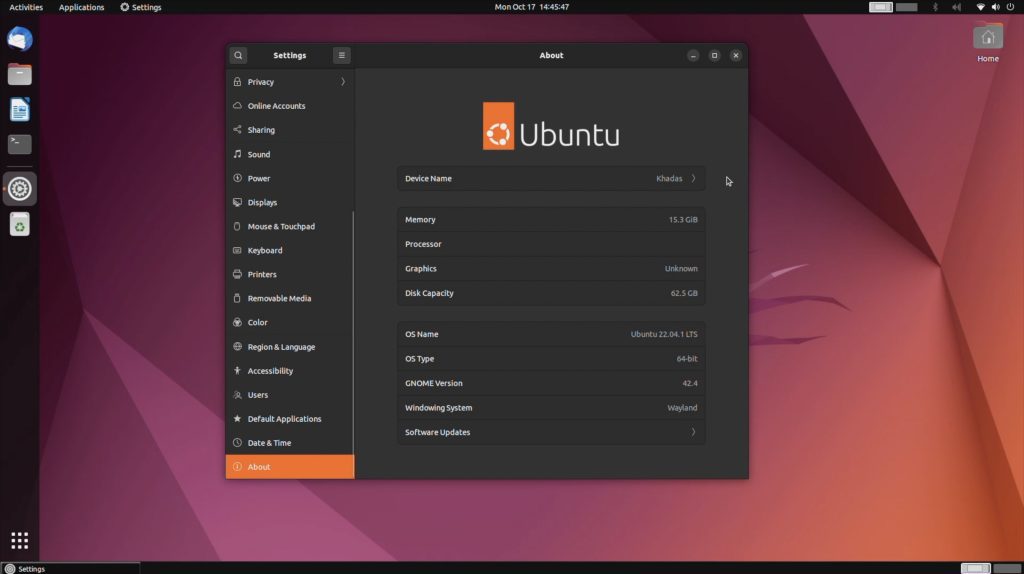
Next, let’s take a look at opening the web browser and playing back a Youtube video. Let’s first check what resolution our display is running at. We’re going to try 1080P first and we’ll then try 4K.
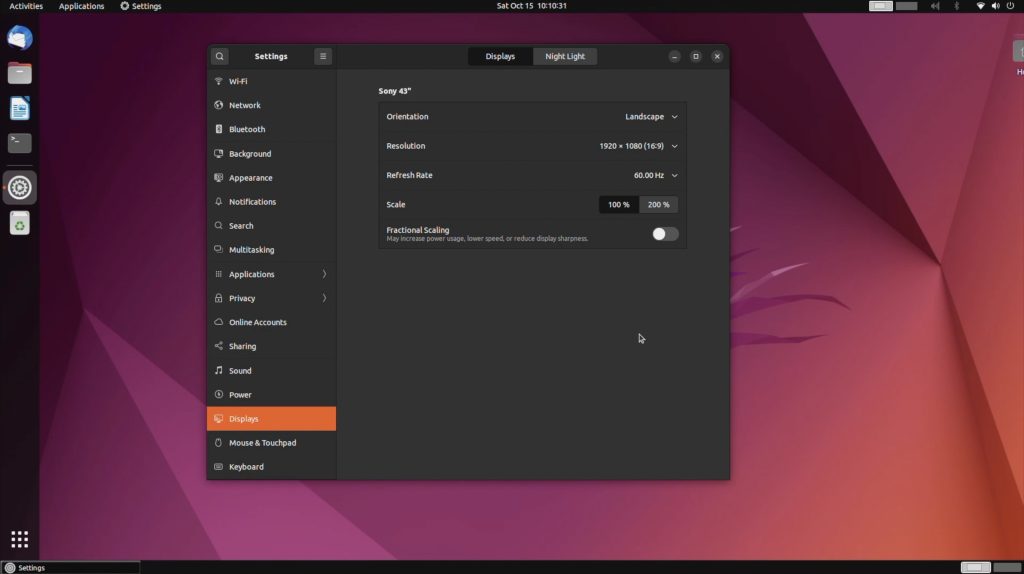
So the monitor is set to 1080P, now let’s open up our browser.
If you watch my video at the beginning, you’ll notice how fast this board loads up the browser and web pages.
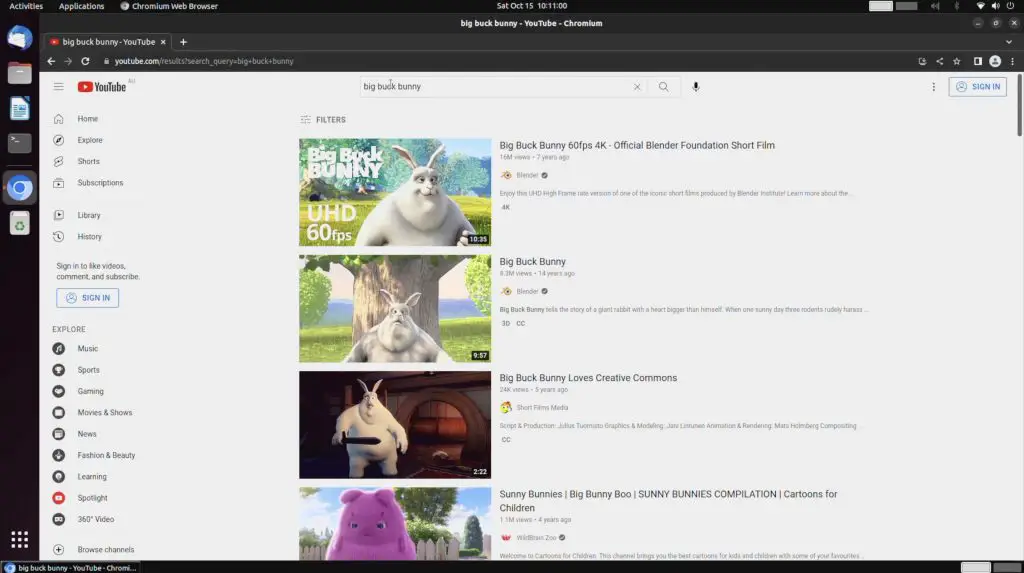
I’m opening up Big Buck Bunny and we’ll now go make sure it’s playing back at 1080P as well.
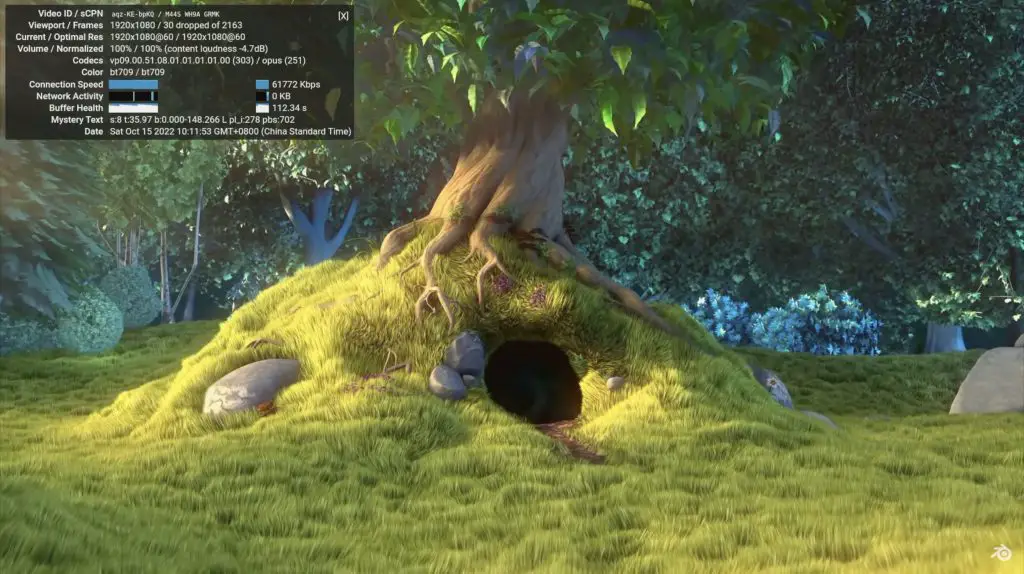
In playing back Big Buck Bunny at 1080P, we dropped a few frames at the beginning of the video and it then continues to drop one every two to three seconds, but you really wouldn’t notice that. Playback is really smooth and there isn’t any stuttering. This is a very usable video stream at 1080P and 60 frames per second.
Next, I’m going to switch the monitor resolution to 4K and see what playback looks like at a higher resolution.
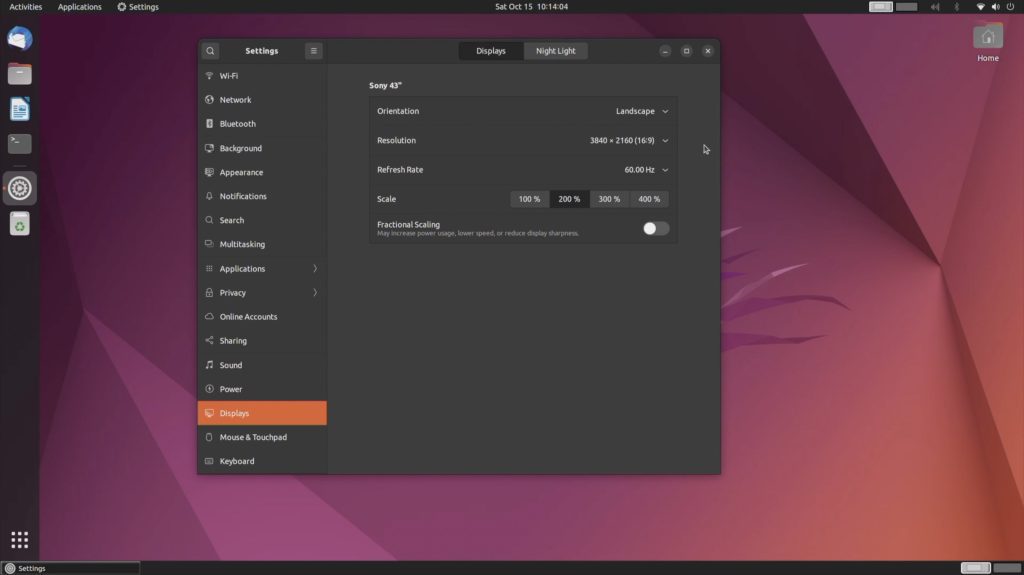
We’ll open up Big Buck Bunny again. Then let’s set it to now playback in 4K.
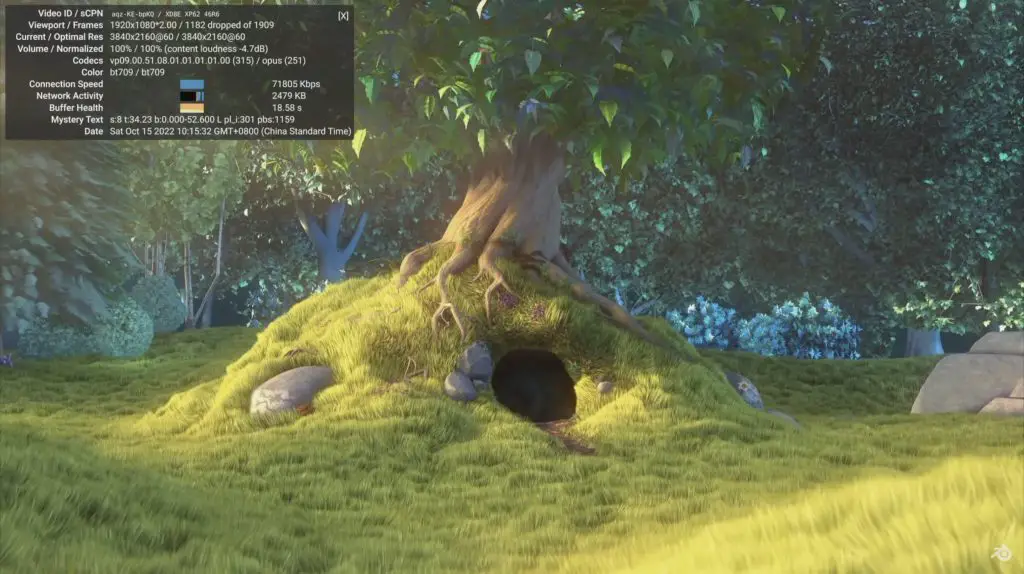
In playing back the video in 4K, we were immediately dropping more than half of the frames and there is a lot of stuttering even with a good connection speed and good buffer health. 4K playback at 60 frames per second from Youtube through a browser isn’t really usable, but like the VIM series you’d be better off using Android if you’re using the Edge 2 primarily for media playback.
Note: The browser uses software decoding. The Edge 2 supports hardware decoding on the player that comes with the OC, so it is able to play back local videos in 4K without any issues.
Linux Games
Running videos in the browser doesn’t seem to use the GPU, but playing games certainly does. I’ve installed a game called Super Tux Kart to try out.
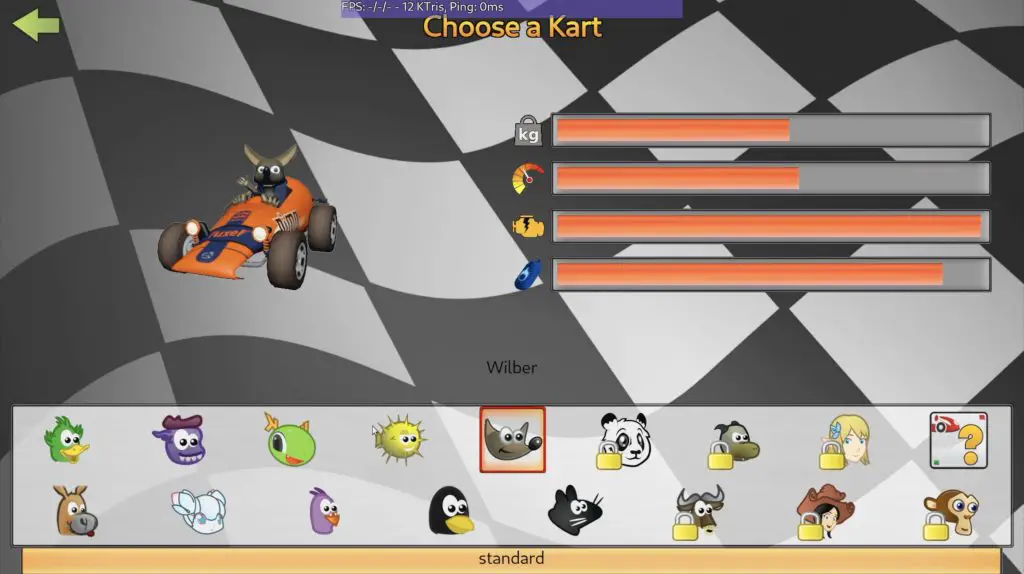
This runs really well on the Edge 2, we consistently get a little over 100 fps and it runs smoothly with no lag or stuttering.
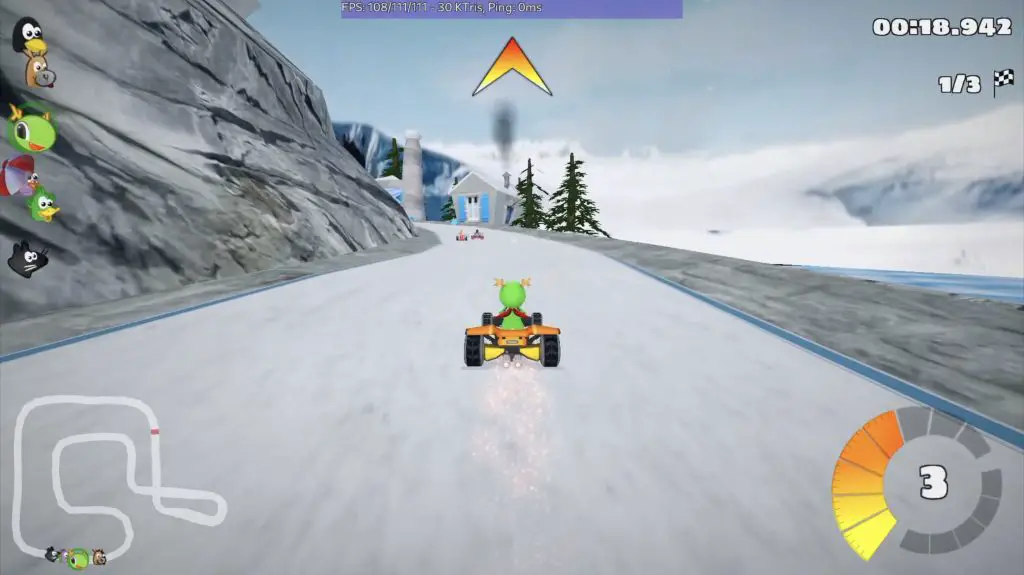
PS2 Emulation Using Aether SX2
I then tried a PS2 Emulator called Aether SX2, which allows you to play your old PS2 games. You’ll need to create an image of your Playstations BIOS in order for it to run, so there is a bit of setup involved.
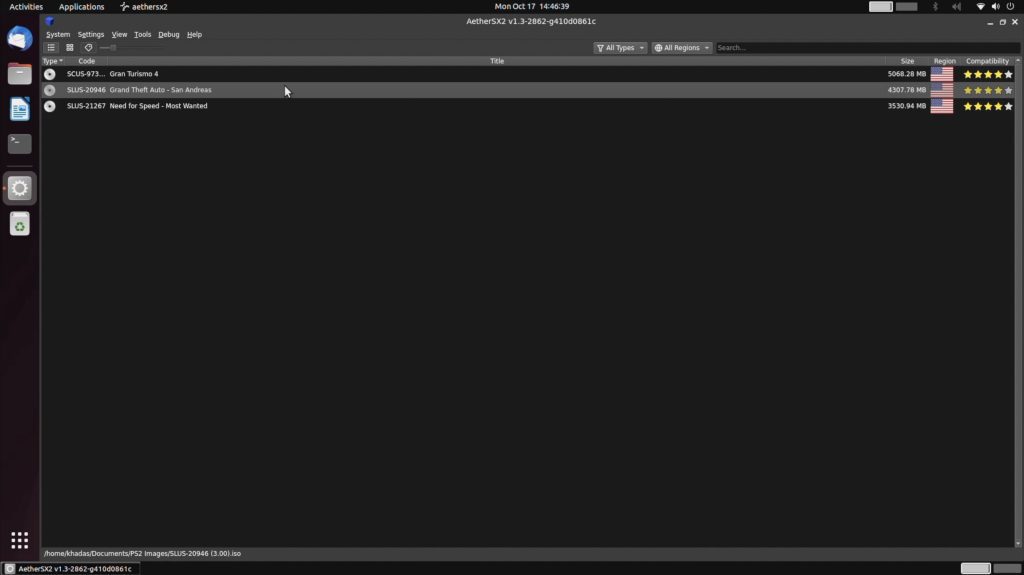
To play games properly I also hooked up an Xbox One controller to the Edge 2. The controller is just connected to the Edge 2 using a micro-USB cable and you’ll need to install a driver for the controller to be recognised.

First up we’ll try Need for Speed Most Wanted.


This emulation is what impressed me the most on the Edge 2, there is a lot going on here, we’ve got other cars on the road, trees in the background, textures and shadows and the Edge 2 handled the game really well. I actually landed up playing this game a little too much, bringing back some old memories.
I then also tried GTA and that also played well, even with higher speed scenes like when driving a car. I struggled a bit in the beginning with the controller being an Xbox controller on a PS2 game with PS2 button prompts, but eventually got the hang of it.


So the Edge 2 is a great choice if you’re interested in running emulation software. I’d actually like to see if I can mount the Edge 2 along with a display onto my Xbox one controller as a sort of portable gaming platform, or maybe I should rather try to get an old PS2 controller working for that.
Khadas Edge 2 Power Consumption
As far as power consumption goes, the Edge 2 uses about 2.5W when Idle on the desktop, which is next to nothing for an SBC.

This goes up to about 6W when streaming 1080P video as we did earlier.
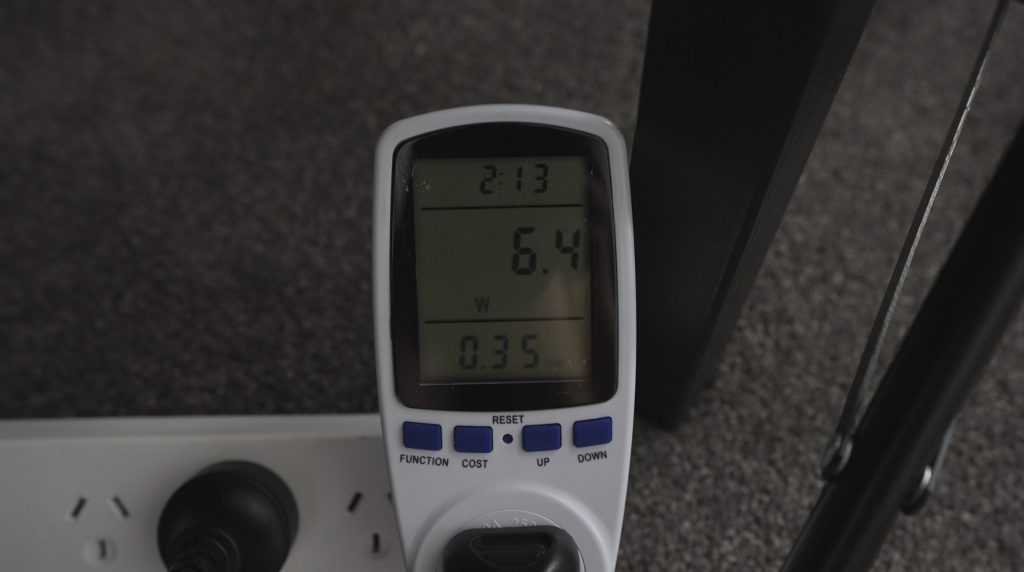
When playing games and we’re using the GPU as well, power consumption goes up to around 10W.

Active Cooling Kit & Fan Speed
The fan has PWM speed control that is managed through an app, so you can set it to automatically adjust its speed based on temperature or run at a fixed speed.

It is quite noisy, so I found running in auto was best as it then only came on intermittently. In automatic, I don’t think I ever heard it running faster than the low-speed setting, probably thanks to the large heatsink and not being in an enclosure.
The higher speeds can be really loud, as with most radial fan designs.
Some Things I Don’t Like On The Edge 2
Like with the VIM2 that I recently tried out in my Pi alternatives post, there are a couple of things that I don’t really like about the design.
I like that they have included the power, reset and function buttons, but I’d prefer these to be facing upwards or for them to be recessed slightly. When plugging in or removing devices or cables, I usually hold the board around the edges and the position of the buttons means I often accidentally press the power or reset button and kill the board while I’m using it. Maybe this is just a habit I’ve formed, but I tend to avoid gripping the PCB or touching the components on the board, so for me, this is the most comfortable way to hold the board.

I’m also surprised that they didn’t include an M.2 port on the bottom like they’ve done with the VIM4. This seems like a really capable daily driver, so the facility for some additional onboard storage would have been a nice feature.

Khadas are working on an Edge 2 I/O board which will add TF expansion and some other IO features. This will be similar to the Edge I/O board, but for the Edge 2.
My only other criticism is that the ports are a little too close together. I get that they’ve done this to keep the overall size down and to keep the ports all on a single side, but you need to use cables with slim connectors or you’re just not able to fit them in. And you can forget about using things like USB flash drives or card readers that don’t have cables as there just isn’t space for them.

Final Thoughts On The Khadas Edge 2
This board is really starting to blur the lines between a low-power single-board computer and a full-size PC. If you used this board for a couple of hours doing general day-to-day tasks, you’d probably be surprised to find out that you were working on an SBC, it’s really fast and responsive.
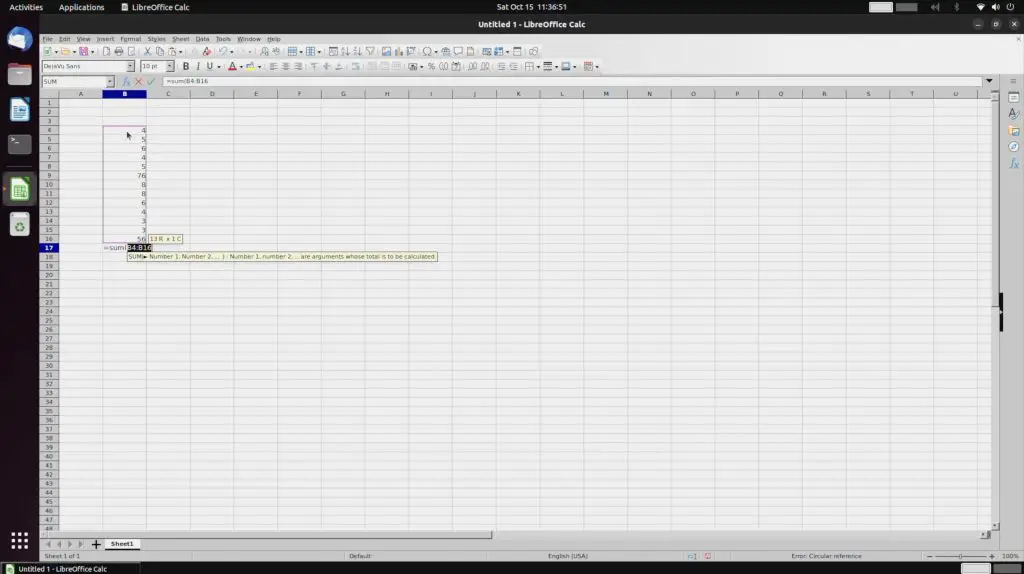
The Edge 2 also makes a great little gaming device, perfect for playing retro console games or even lightweight Linux games.
Due to its low power consumption, it’s also an ideal home server where you don’t want to see a large spike in your electrical bill just to have access to your files and media.
Let me know what you think of the Edge 2 in the comments section below or let me know if you’ve got any questions about it.

